Hi,
I have a code which takes data from 2 sensors that is incoming through the serial port of an Arduino and outputs it into a .csv file. This data is received as a float of the format "y, x" which is then delimited/split by the use of the comma and put into an array. The "y" data is a depth in mm measurement and the "x" is a correlating distance moved in mm.
I have been trying to get the code to output either a live-feed line graph or a line graph after the file is written with data "x" on the x-axis and "y" on the y-axis.
My experience with Processing is very limited and I have tried with no luck to adapt pretty much all of the examples I could find on the various forums and tutorials. Any help that could be offered would be very gratefully received, I don't mind if the solution is live-feed or after the .csv is written just having a graph out would be great.
Below I have shown a plot I did manually in excel to show the kind of output I am trying to get as well as the code I have got already which I have annotated on to try to make understanding my process as pain-free as possible.
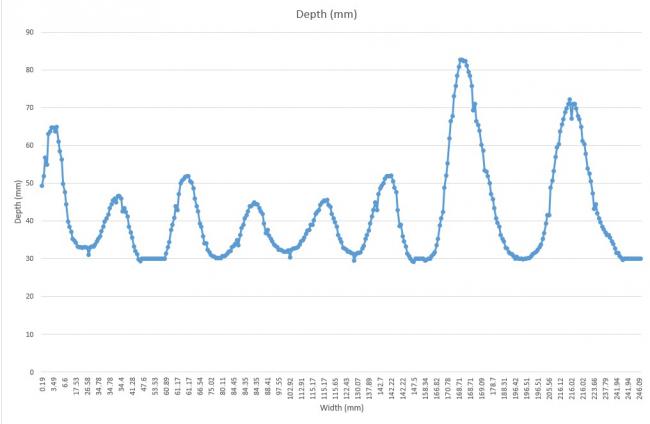
import processing.serial.*;
Serial myPort; //creates a software serial port
Table dataTable; //table where values are stored
Table table;
int numReadings = 500; //number of readings from sensors until .csv file is written
int readingCounter = 0; //counts each reading to compare to numReadings.
String val;
String fileName;
void setup()
{
String portName = Serial.list()[0]; //defines COM port
myPort = new Serial(this, portName, 9600); //port setup, 9600 baud rate
table = new Table();
//table.addColumn("id"); //id number for incoming data starting
//the following adds columns for time. (currently not used)
//table.addColumn("year");
//table.addColumn("month");
//table.addColumn("day");
//table.addColumn("hour");
//table.addColumn("minute");
//table.addColumn("second");
//table.addColumn("milliseconds");
//the following adds columns for each sensor set. Change for sensors and keep in correct order.
table.addColumn("Depth");
table.addColumn("Width");
}
void serialEvent(Serial myPort){
try {
val = myPort.readStringUntil('\n'); //The newline separator separates each Arduino loop and so collection of data.
if (val!= null) { //Verifies reading
val = trim(val); //gets rid of any whitespace or Unicode nonbreakable space
println(val); //Shows received data
float sensorVals[] = float(split(val, ',')); //parses the packet from Arduino and places the float values into the sensorVals array.
TableRow newRow = table.addRow(); //adds a row for new reading
//following not used at present
//newRow.setInt("id", table.lastRowIndex());//record an id for readings
//record time stamp
//newRow.setInt("year", year());
//newRow.setInt("month", month());
//newRow.setInt("day", day());
//newRow.setInt("hour", hour());
//newRow.setInt("minute", minute());
//newRow.setInt("second", second());
//record sensor information. Make sure same as sensor column names.
newRow.setFloat("Depth", sensorVals[0]);
newRow.setFloat("Width", sensorVals[1]);
readingCounter++; //writes file every numReadings reading cycles
//saves the table as a csv in the same folder as the sketch every numReadings.
if (readingCounter % numReadings ==0)//checks number of readings is correct
{
fileName = str(year()) + str(month()) + str(day()) + str(table.lastRowIndex()); //filename is of the form year+month+day+readingCounter
saveTable(table, fileName + ".csv"); //saves the data as a .csv
}
}
}
catch(RuntimeException e) {//catches errors
e.printStackTrace();
}
}
void draw () {
}
Sam
















